Audimation Services has been acquired by Caseware International Learn More.

Fraudsters can be sneaky. While there are some legitimate reasons for employees to be listed in the customer master files, there are also potential fraud scenarios that have been associated with this as well. Cross-matching street address information can be problematic due to variations in punctuation and spelling.
However, there are some @functions in IDEA that can be used to distill address data to just numbers contained in the address fields to help reduce variances and yield a higher percentage of true positives for further review.
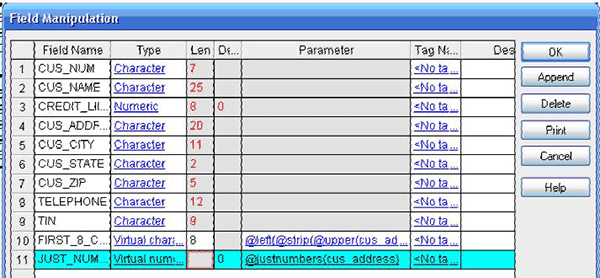
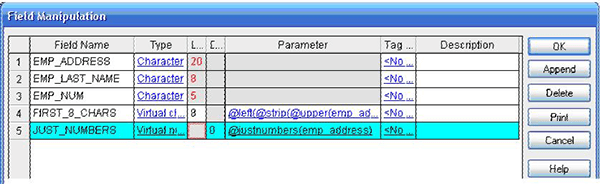
From the File menu, select Join Databases.


Click OK to close this window.

Depending on the information available in the customer master data as well as the employee master data, analysts should consider other cross-matching opportunities. Analysts have had success cross-matching other information including tax ID numbers, customer phone numbers to employee primary and secondary phone numbers as well as cross-matching addresses to other addresses in the employee data such as the addresses of emergency contact persons.
If it takes you more than 20 minutes to utilize any IDEA function, Contact the IDEA Help Desk for assistance. 888.641.2800, Option 4 • [email protected]
Concept created by Mark Nigrini. Step-by-step instructions and screenshots provided by Don Sparks.
This website has been designed for modern browsers. Please update. Update my browser now