Audimation Services has been acquired by Caseware International Learn More.

In a recent article, we introduced the improvements to Stratified Random Samples and Python integration added in IDEA 10.3. But that’s just a small part of the improvements that were made in this release. Many users are finding that the expansion of Field Statistics to include Character fields is a useful new feature. Also, Report Reader has been updated to make it even more useful than before.
One of the many enhancements to IDEA 10.3 is the ability to generate Field Statistics for Character fields. In the past, the Field Statistics options were limited to Numeric, Date and Time fields. This worked well, but there are times when getting statistics for Character fields could be helpful too.
Access to Field Statistics has not changed. Open the database and click on “Field Statistics” on the right side of the screen under Properties. Left click “Character” under Field Type to get a list of Character fields available in the database. Click the fields you are interested in to view the stats. There are two statistics available in this view:
Shows the total number of blank records for the selected field. This statistic is useful when viewing vendor or customer master data that should not have blanks in certain fields such as zip code or phone number.
This is like a summarization in that it will show how many unique values there are for the specified field. Use this to quickly create a vendor list from your payments database and compare that list to the vendor master to see if payments are going to unrecognized vendors.
Creating a Visualization dashboard for the database allows you to view two other Field Statistics:
 
View the total number of duplicate values for the specified field. This is very handy to run against a field that should be populated with unique values such as invoice numbers, social security numbers, or employee ID’s.
This is like the # of Categories statistic in that allows you to view the total number of unique values for the field. This is a good tool for scoping. For example, when trying to decide the number of different inventory items to sample (if you are not required to use a statistical method), use this for help in determining your sampling plan.
Importing large PDF files into Report Reader can sometimes take a long time. The can be especially problematic if you need to import the same file more than once. IDEA 10.3 introduced the ability to create a text file from your PDF using the Import assistant. This feature not only adds additional utility to IDEA, it also makes repeated imports much faster and convenient.
To create a text file from the PDF, just start a Report Reader import the way you normally would. Complete the layers and traps and click the Import into IDEA button in the ribbon. This will take you to the last window of the Import Assistant.
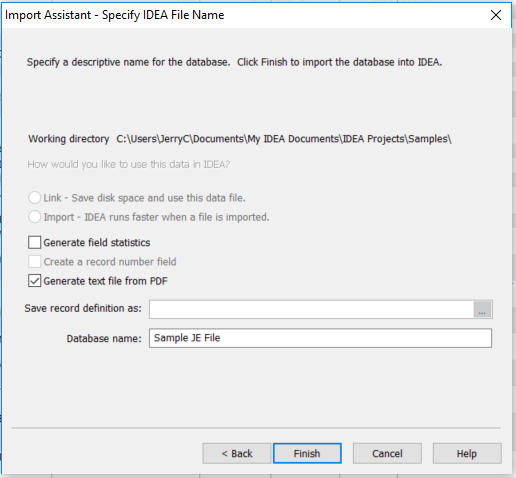
Click the checkbox next to “Generate text file from PDF”, name the database and select any other options you require. Then click “Finish”. The import will complete as normal and your text file will be created at the same time. The new file can be found in the Source Files folder for the project you are currently working in. If you need to re-import the file using Report Reader, you should notice that it runs much faster.
We hope this will be very helpful to your team. And, as always, if you have questions about this Tech Tip or other IDEA questions, please give our help desk a call at:
888-641-2800 Option 4
Or email us at [email protected]
This website has been designed for modern browsers. Please update. Update my browser now